Configuration¶
Add-on Configuration¶
Warning
Once there are targets set for a KPI, editing the KPI configuration can break the target setting and measuring of the KPIs! Please do not change settings to an active KPI unless you've cleared the already set targets. If you need to modify what you measure in a KPI you've already set targets for, please disable the KPI and create a new one.
It's possible to configure the KPI add-on in 3 areas, the KPIs themselves, Security and Default values.
KPIs¶
Here you configure which KPI to measure, so the end users can set targets for them.
The Available Parameters When Configuring a New KPI¶
| Section | Parameter | Description |
|---|---|---|
| Basic Settings | Unique Name | The name of the KPI, has to be unique |
| Basic Settings | Enabled | If enabled, the KPI is selectable when setting targets |
| Display Names | Lang | Add a supported language |
| Display Names | Text | Add the display for the KPI in that language |
| KPI | Owner_limetype | From what parent relation do we want to aggregate the results. This is the owner of the KPI and is also the limetype where you will set the target from |
| Target | Limetype | The limetype you want to measure your KPI on |
| Target | Limetype_property | If only a certain type of records are to be measured on, this fields let's us know what field to look at |
| Target | Owner_property | Relation from target limetype to owner limetype |
| Target | Date_property | The field on the above chosen limetype which tells when a deal was won or a history note created. This is needed to track progress over time periods |
| Target | Option_keys | Which keys in the above chosen option field is to be measured on. This is a ; separated string |
| Target | Operation | COUNT if we want to measure number of records, SUM if we want to summarize for example a value field |
| Target | Sum_value_property | Here you select which decimal or integer field we should summarize |
| Grouping | Property on limetype. You can go through relations | Here you can select a property on the limetype for grouping or you can go through relations to other limetypes and group based on data there. An example could be going to the Category field on the related company, company.category |
| Grouping | Value for grouping property | Here you add the values the field can contain. One value per added row |
| Time Period | Within what period should this be measured? | Do we want to measure monthly or by year |
| Time Period | Starting month of your KPI time period (default is calendar year) | The start month you start measure. This is used make it possible to follow budget year, calendar year or even shorter periods of time |
| Time Period | The last month of your KPI time period (default is calendar year) | The last month in your measuring period, usually the month just before the start month |
| Presentation | Add a number to divide your KPI results with | Can be used together with Suffix or Prefix to show numbers differently. Instead of showing 500000 DKK you divide by 1000 and add a Suffix so it shows like 500 K DKK |
| Presentation | Suffix | Add some text after your numbers |
| Presentation | Prefix | Add some text before your numbers |
Examples¶
Here are a couple of KPI examples:
Customer Visits KPI¶
Measuring the amount of customer visits a sales rep does towards customers is one of the most used KPIs for sales.
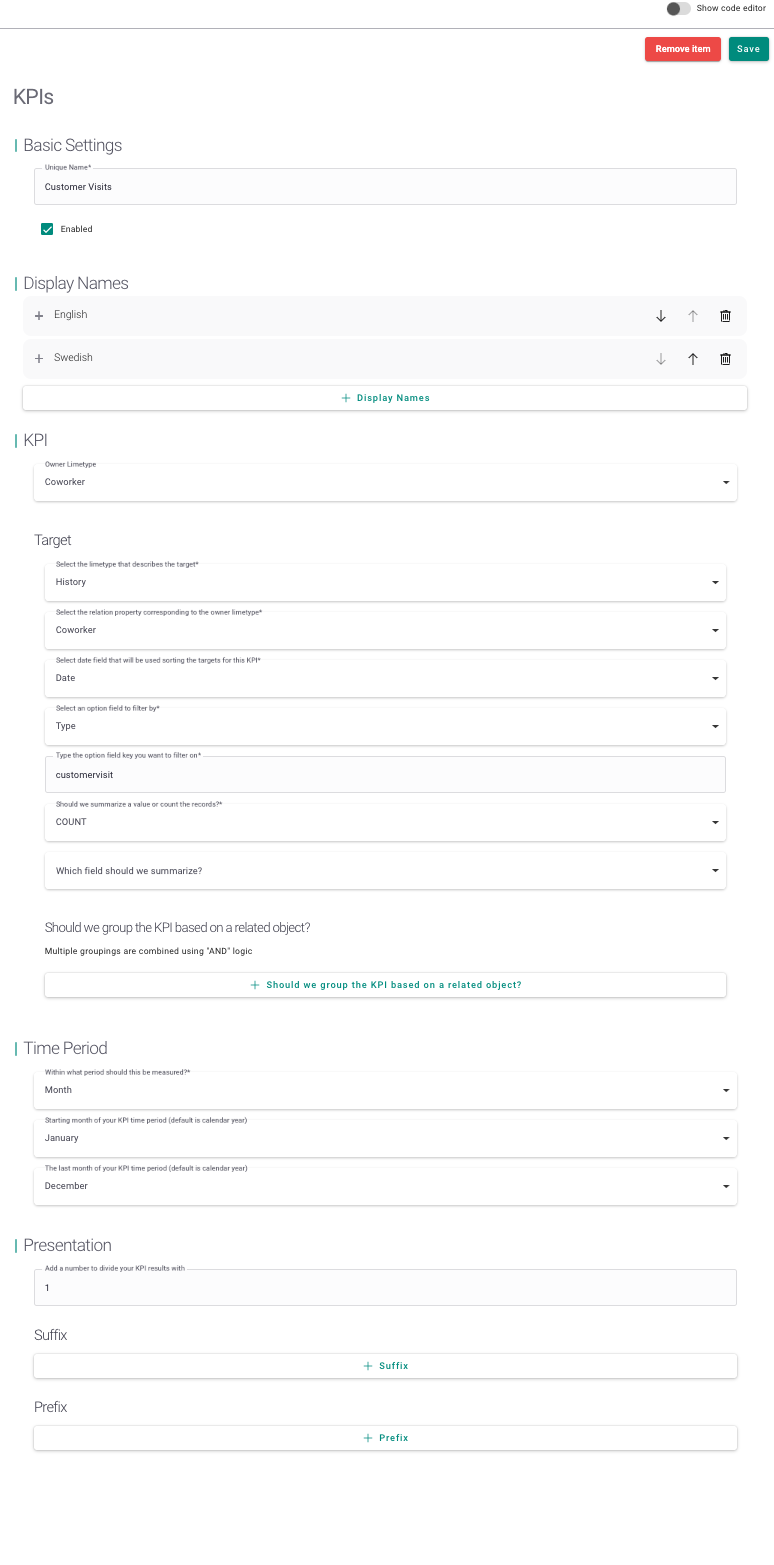
{
"basic_settings": {
"enabled": true,
"name": "Customer Visits"
},
"display_name": [
{
"lang": "en",
"text": "Customer Visits"
},
{
"lang": "sv",
"text": "Kundbesök"
}
],
"kpi": {
"owner_limetype": "coworker",
"target": {
"limetype": "history",
"owner_property": "coworker",
"date_property": "date",
"limetype_property": "type",
"option_keys": "customervisit",
"operation": "COUNT"
}
},
"time_period": {
"start_month": "January",
"end_month": "December",
"period_type": "Month"
},
"presentation": {
"divider": 1
}
}
Customer Visits Towards A-Customers¶
This KPI is for measuring visits towards a certain type of companies, in this case the A customers. Here we use the group functionality of the KPI add-on. This settings uses a solution that has a field on company called companycategory that is an option field and contains the key a.
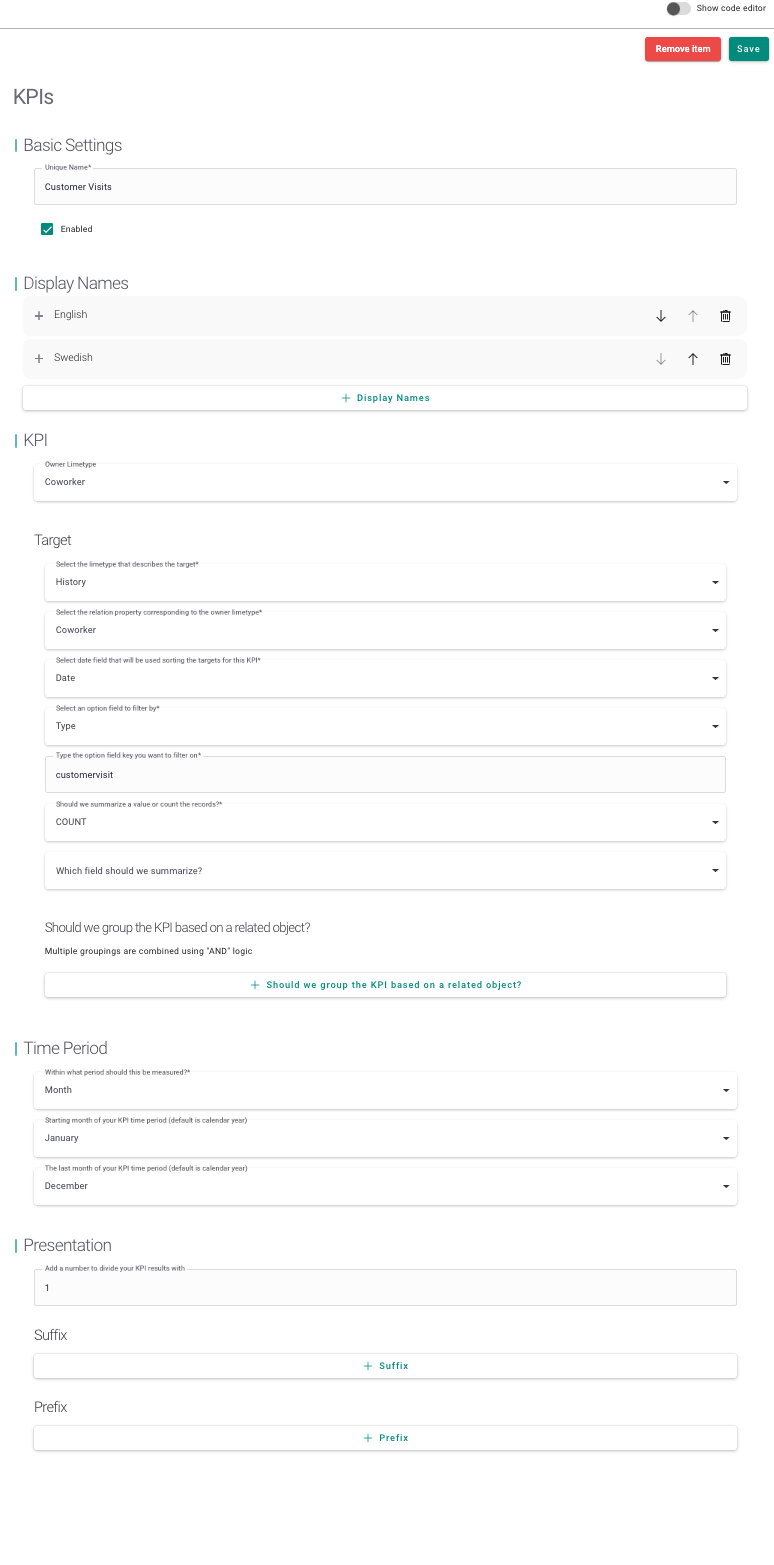
{
"basic_settings": {
"enabled": true,
"name": "customer visits A customer"
},
"display_name": [
{
"lang": "en",
"text": "Customer Visits A Customer"
},
{
"lang": "sv",
"text": "Kundbesök en kund"
}
],
"kpi": {
"owner_limetype": "coworker",
"target": {
"groupings": [
{
"property": "company.companycategory",
"values": [
"a"
]
}
],
"limetype": "history",
"owner_property": "coworker",
"date_property": "date",
"limetype_property": "type",
"option_keys": "customervisit",
"operation": "COUNT"
}
},
"time_period": {
"start_month": "January",
"end_month": "December",
"period_type": "Month"
},
"presentation": {
"divider": 1
}
}
Won Deals KPI¶
Who's the top closer? Measure it with this KPI! Here we measure the number of closed deals per sales rep per month.
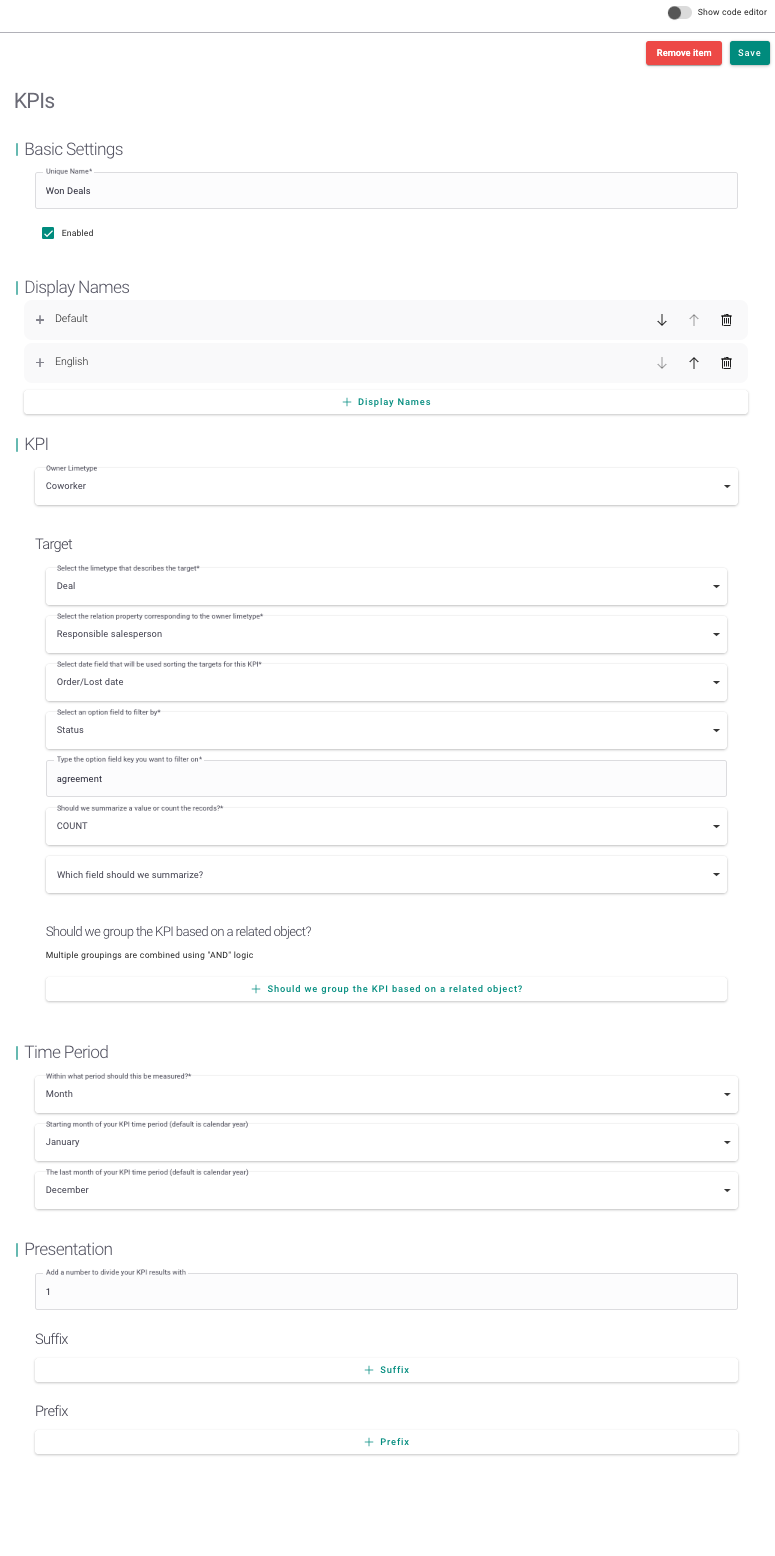
{
"basic_settings": {
"enabled": true,
"name": "Won Deals"
},
"display_name": [
{
"lang": "default",
"text": "Won Deals"
},
{
"lang": "en",
"text": "Won Deals"
}
],
"kpi": {
"target": {
"owner_property": "coworker",
"limetype": "business",
"date_property": "closeddate",
"limetype_property": "businesstatus",
"option_keys": "agreement",
"operation": "COUNT"
},
"owner_limetype": "coworker"
},
"time_period": {
"start_month": "January",
"end_month": "December",
"period_type": "Month"
},
"presentation": {
"divider": 1
}
}
Customer Budget¶
Set a budget for one of your customers and measure it based on closed deals? No problem!
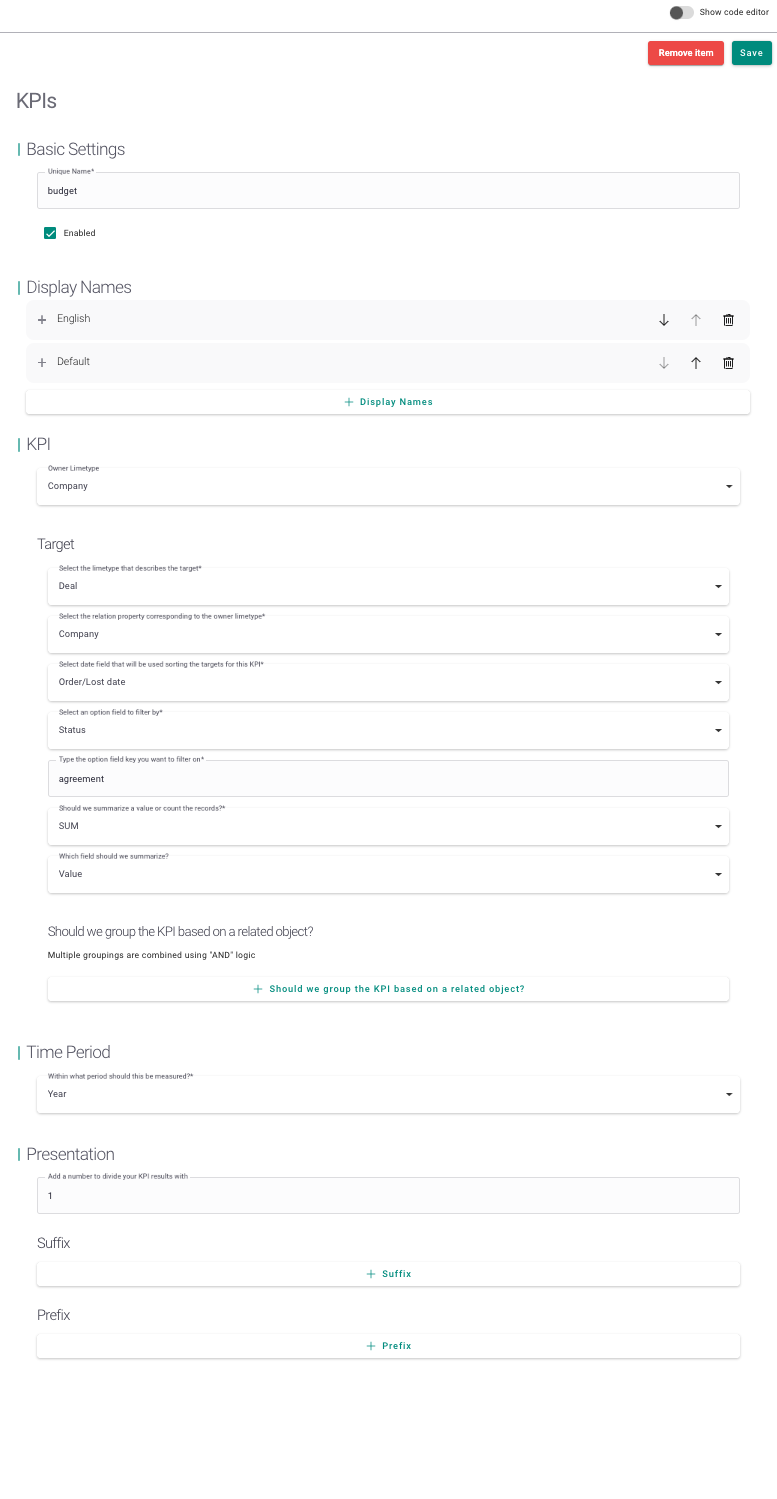
{
"basic_settings": {
"enabled": true,
"name": "Customer Budget"
},
"display_name": [
{
"lang": "en",
"text": "Customer Budget"
},
{
"lang": "default",
"text": "Customer Budget"
}
],
"kpi": {
"owner_limetype": "company",
"target": {
"limetype": "business",
"owner_property": "company",
"date_property": "closeddate",
"limetype_property": "businesstatus",
"option_keys": "agreement",
"operation": "SUM",
"sum_value_property": "businessvalue"
}
},
"time_period": {
"period_type": "Year"
},
"presentation": {
"divider": 1
}
}
Security¶
Here you select which groups are allowed to see KPIs for groups of users and other individual users.
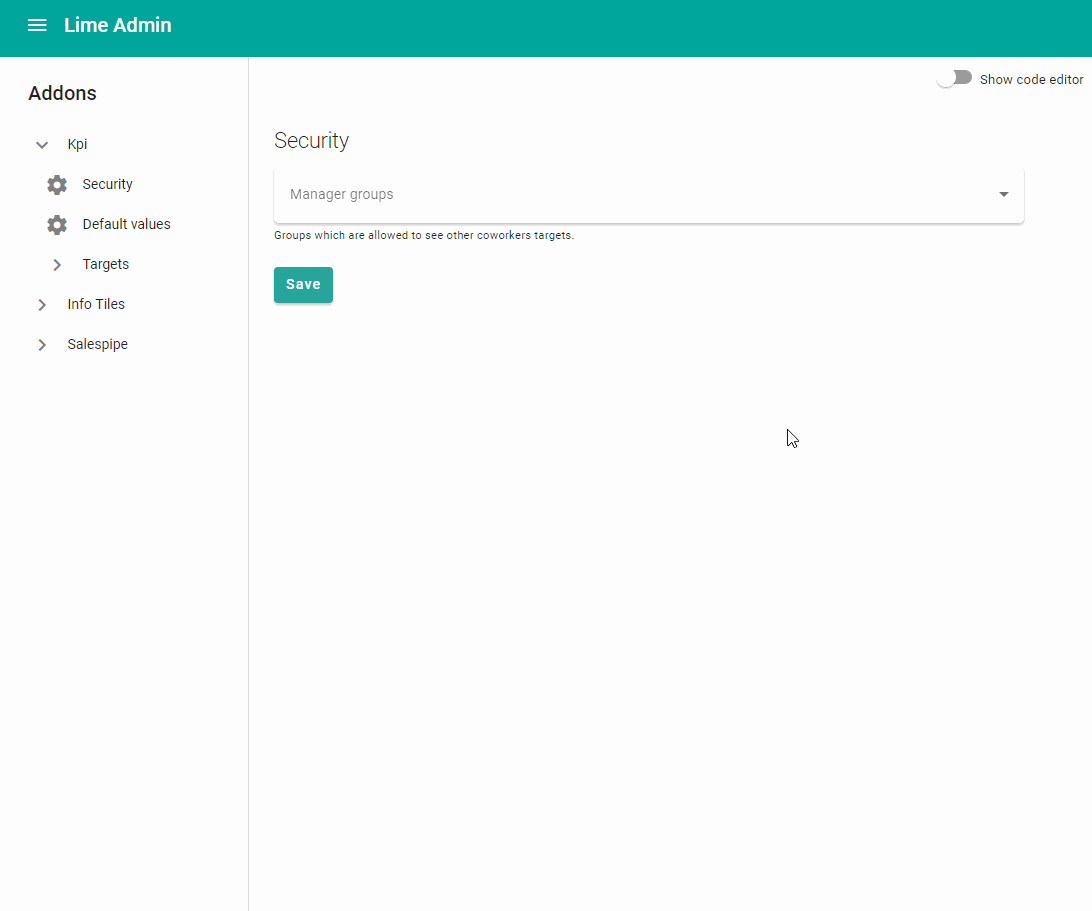
Default Values¶
Here you can set the default filters to be used on the dashboard graphs for different owner limetypes. This means that whenever the dashboard is loaded it will use this filter as the filter to show data. If no default is set, it will use the last one used within the browser.
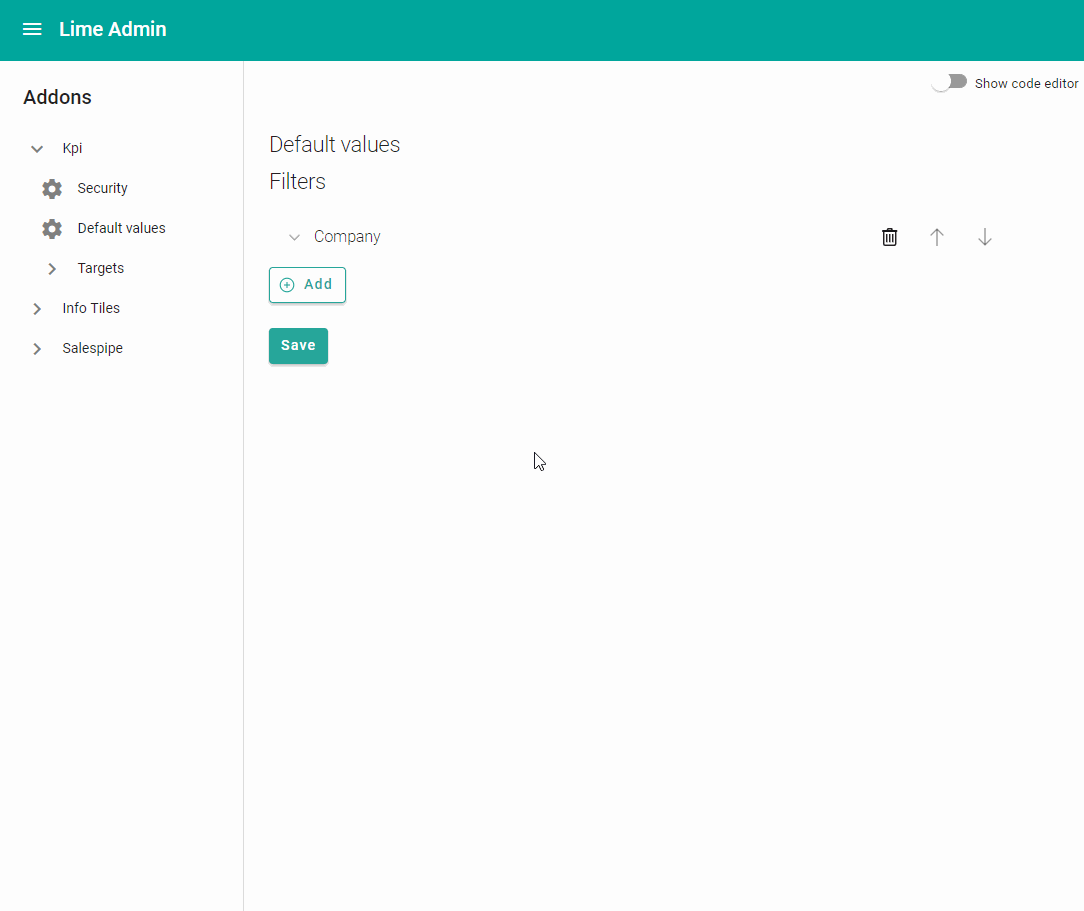
View Configuration¶
Limetype¶
For each limetype that you configured as an owner limetype: please also configure its view which will enable you to setup targets. In the example ("Customer Budget") above, it is owned by the company limetype, hence you need to add a custom tab to the company's object card. Therefore, go to Views -> Company and add a custom tab with the following data:
{
"component": {
"name": "kpi-visualize-chart"
},
"title": "limepkg_kpi.visualize_kpi_chart.target_tab",
"icon": "goal"
}
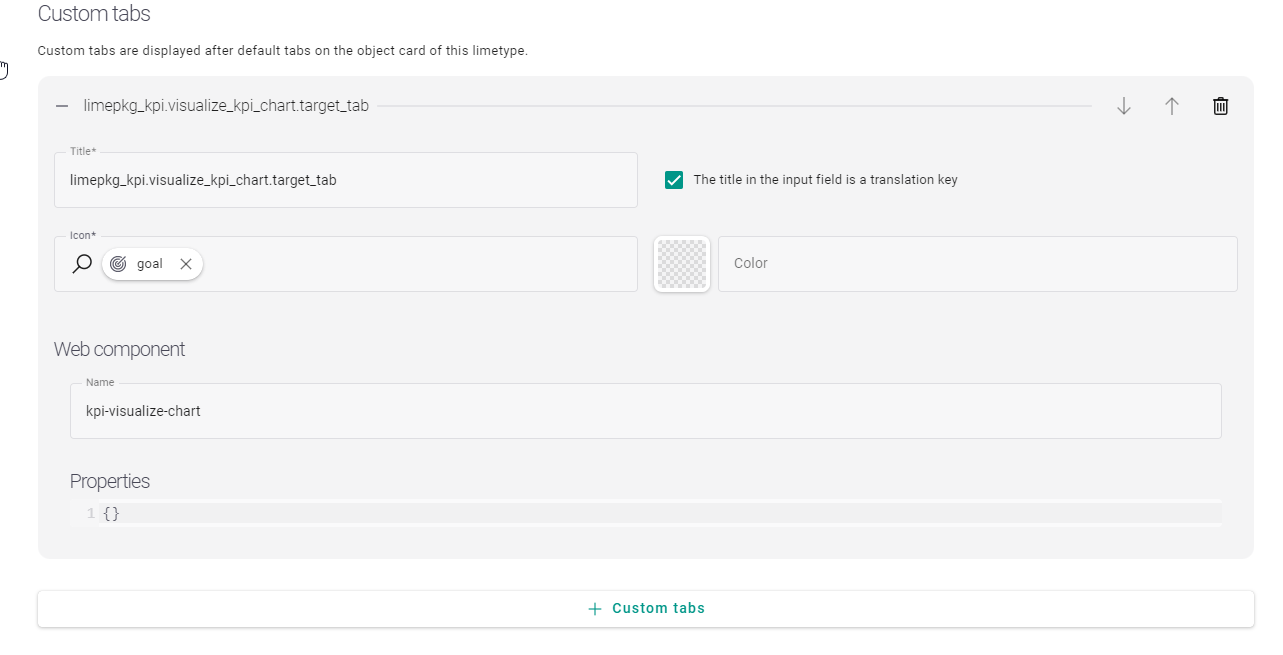
Repeat this for all limetypes that own KPIs.